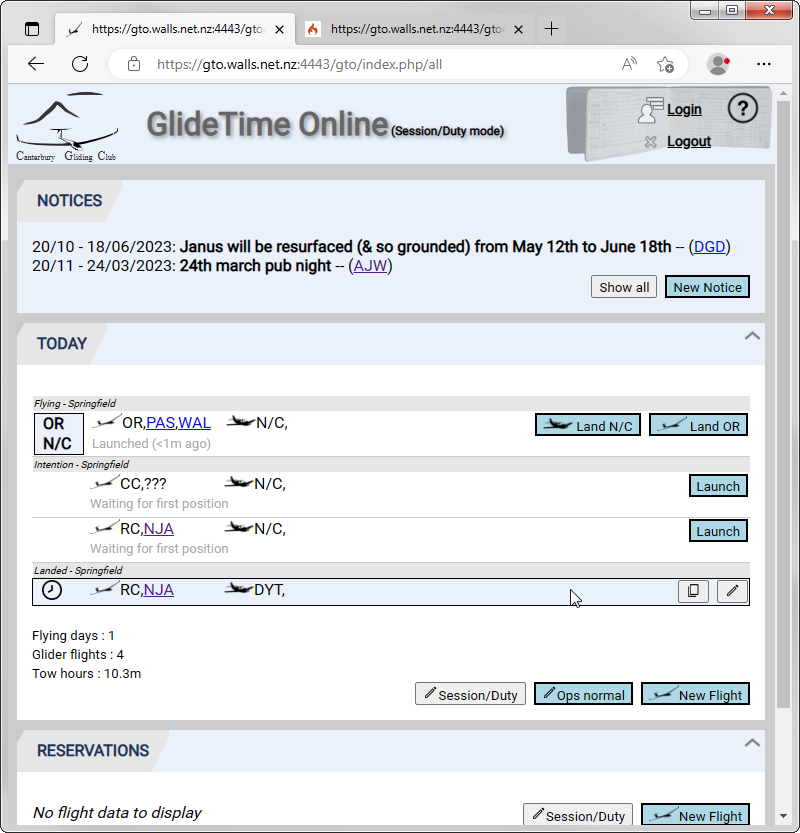|
GlideTime Online Documentation |
The Launch and Land buttons only work for Duty login mode. See this tip Why can't I Launch or Land a flight?
The flying list of planned flights appears in the Intention - Springfield list of the TODAY section of the main page. To launch one of these flights click the Launch button for the flight of interest.
When the mouse pointer hovers over a flight row, it is highlighted and the icons to Copy flight or Edit flight appear:
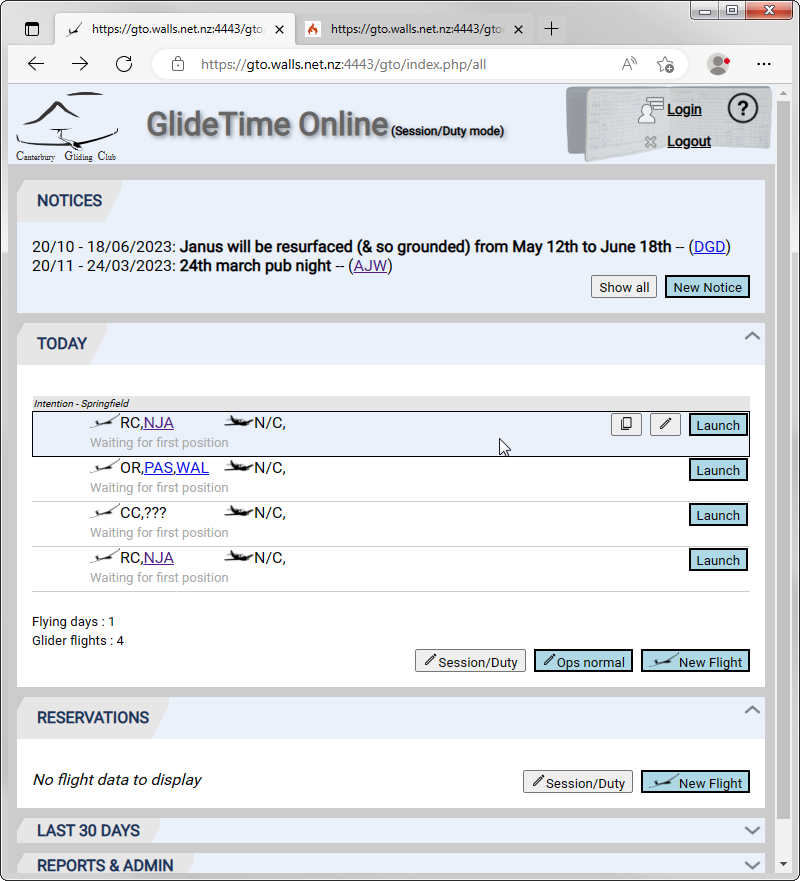
Once launched the flight bar updates to appear in the Flying - Springfield list and also shows the active Towplane.
Hovering over the flight bar causes the Copy flight and Edit flight icons to appear.
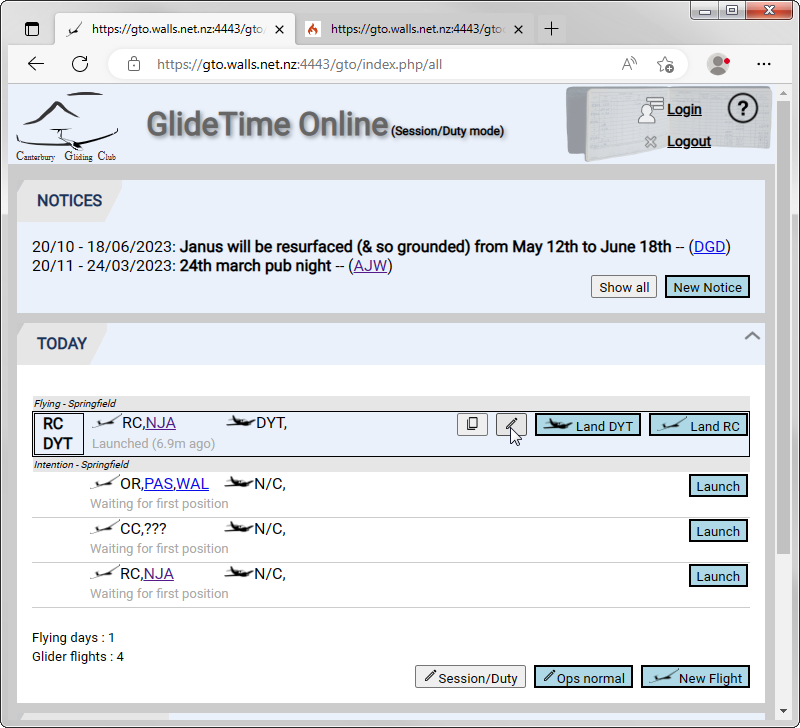
Clicking Edit flight allows adding missing, or fixing incorrect, details as necessary. If a flight is mistakenly launched it can be "unlaunched" or reset to the Intentions List by setting the Launch time back to 00:00:00.
Click the button to Land DYT (in this example).
If the tow takeoff or landing times need adjusting then highlight the flight bar and click the Edit flight icon. Next, edit the Launch and/or Towplane landing times in the Times section of the window:
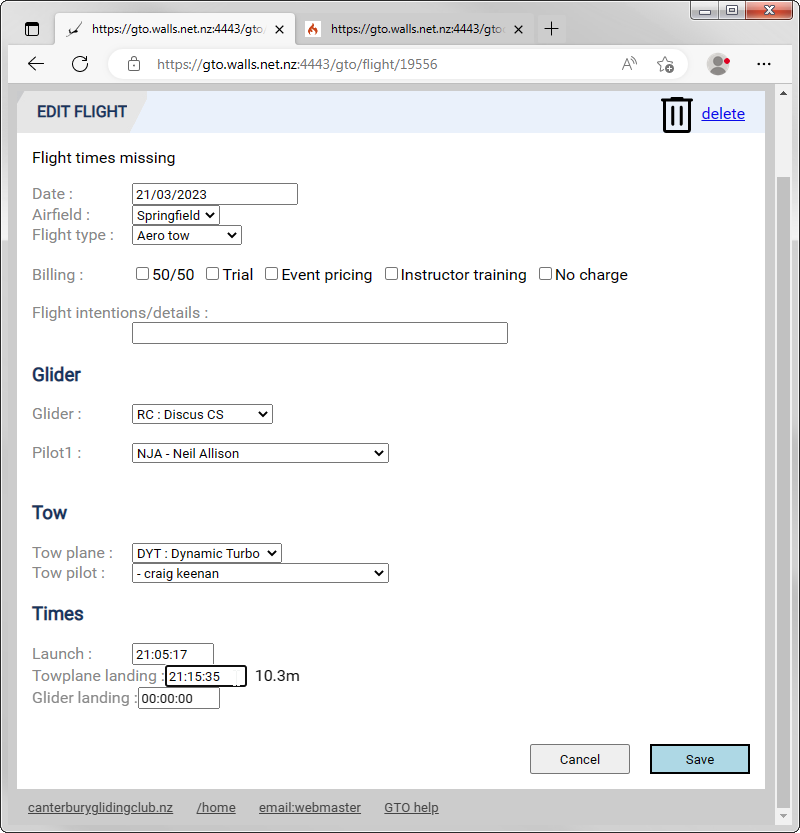
Click the Land ... for the appropriate glider. The completed flight then appears in the Landed - Springfield list, where any details may be edited if necessary: